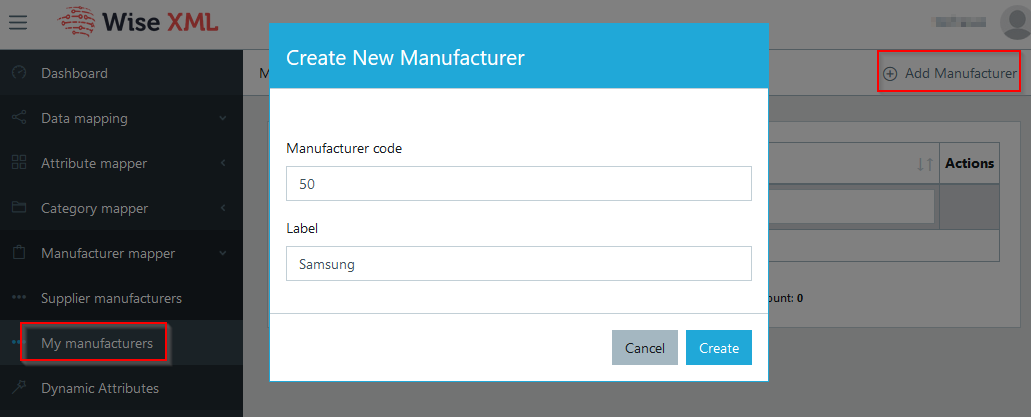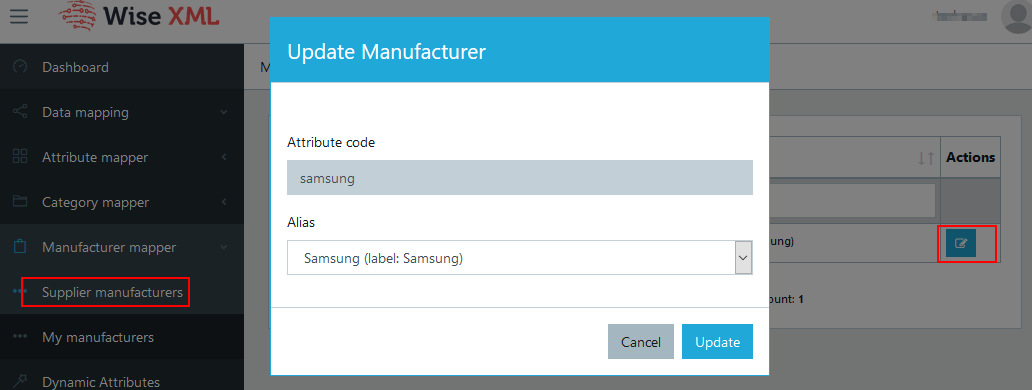Manufacturer / Vendor Mapping
Manufacturer mapping is needed when you have more than one data supplier. Different suppliers sometimes give different naming to product brands. Therefore if you want to have good quality products catalog and avoid duplicates (HP, HP Corp., Hewlett Packard) - you must first need to map them.
Step 1. Create your Manufacturers
Before you start mapping, you need to create you own categories. Navigate to Data mapping → Manufacturer mapper → My manufacturers
To add a new manufacturer, click "Add manufacturer" and enter Manufacturer code and label.
- Manufacturer Code - can be any number, label or any text you want. Usually this could be an ID in your online store. If you are not going to use Manufacturer IDs, then enter the same as label. Once you create a manufacturer record, you will no longer be able to change the Code value.
- Label - name of the manufacturer.
Click "Create" and your Manufacturer is saved.
If you plan on creating many manufacturers - send an email to support@wise2sync.com with attached XLS document and we will be happy to import them for you.
Step 2. Map Manufacturers
Find the manufacturer you want to map and click "Edit" icon in the corresponding row. Use "Alias" field to find you manufacturer and click Update.
After you are done mapping, you can use manufacturer attribute for pricing rules, product filtering etc.
We have improved our mapping feature! If you wish to try our new auto-mapping option follow the guidelines here.
-1-(2).png)