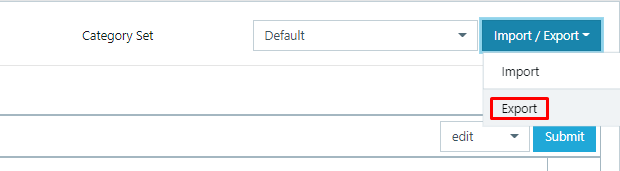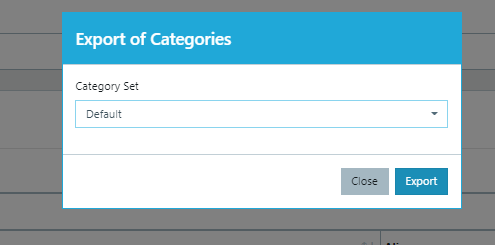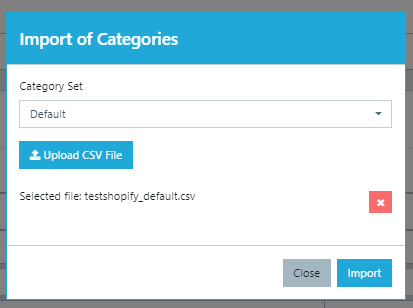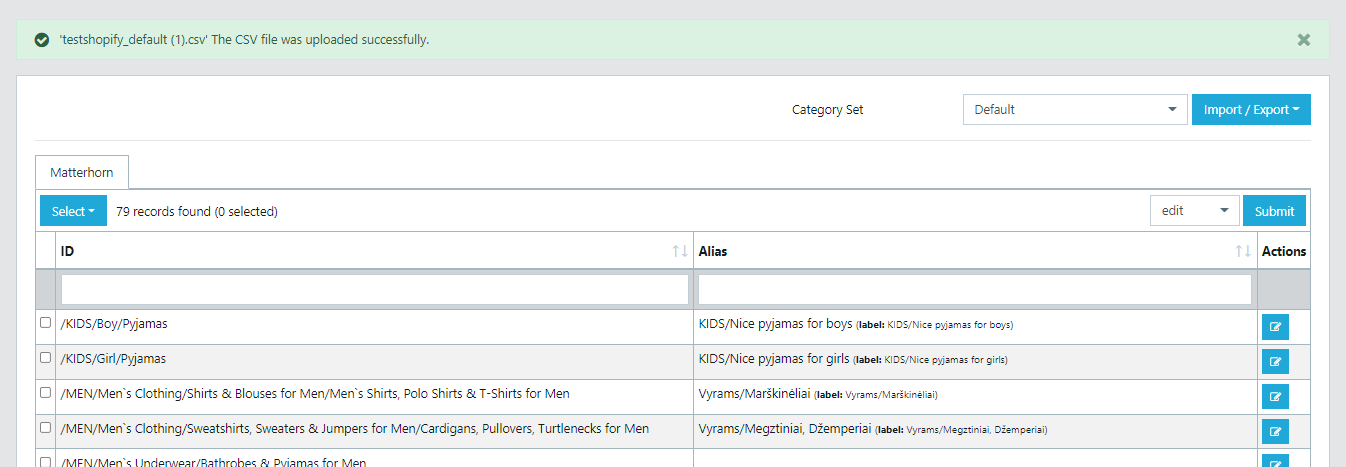Category Import / Export
Here we will show you how to import your own categories. If you have a list of categories from your existing store, you can import them using CSV file.
Step 1. Download CSV file with supplier categories list.
Before you start importing categories, you need to download the supplier category list from Wise2Sync. Navigate to Data mapping → Category mapper → Supplier categories. Here you will see a list of all categories that Wise2Sync has found in suppliers feeds. All categories are also split by data sources. In CSV file with categories, you will see column supplier name so you will be able to map all categories from all data sources at once.
- Press Import/Export icon on the top right corner
- Click on Export and a pop-up will open
- Choose default if you have not created any category sets yet and press export:
Step 2. Map your categories with supplier categories in CSV file.
Columns Supplier name and Supplier category must stay the same. Make changes only in Client category code and Client category label columns. If you use Shopify or Woocommerce in column Client category code put category ID. Check Woocommerce and Shopify category mapping. For other platforms, you can use the same category name in both columns.
Step 3. Import your categories.
After you are done with your categories mapping in CSV file you can import it. Navigate to Data mapping → Category mapper → Supplier categories.
- Press Import/Export icon on the top right corner
- Click on Import and a pop-up will open
- Choose default if you have not created any category sets yet and press Upload CSV file:
- Select file you want to import (be sure you choose the right file because after import you will not be able to redo changes) and press Import:
You will see if the file was uploaded successfully and categories mapped as in CSV file.
After you are done this you will be able to use your categories for product filtering, price margins etc.
-1-(2).png)