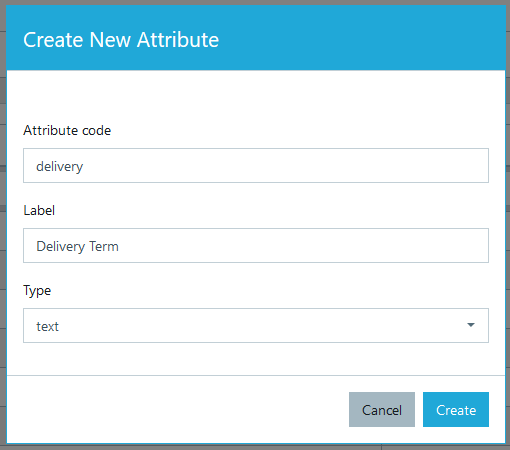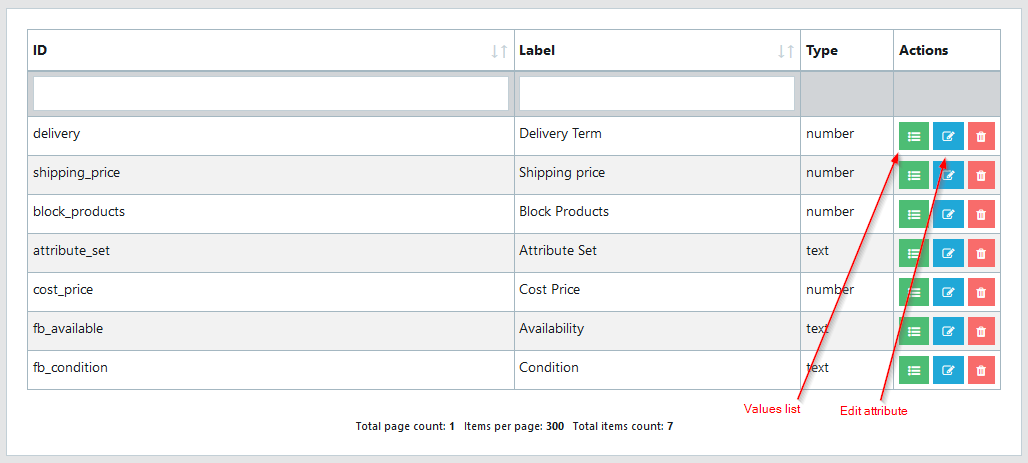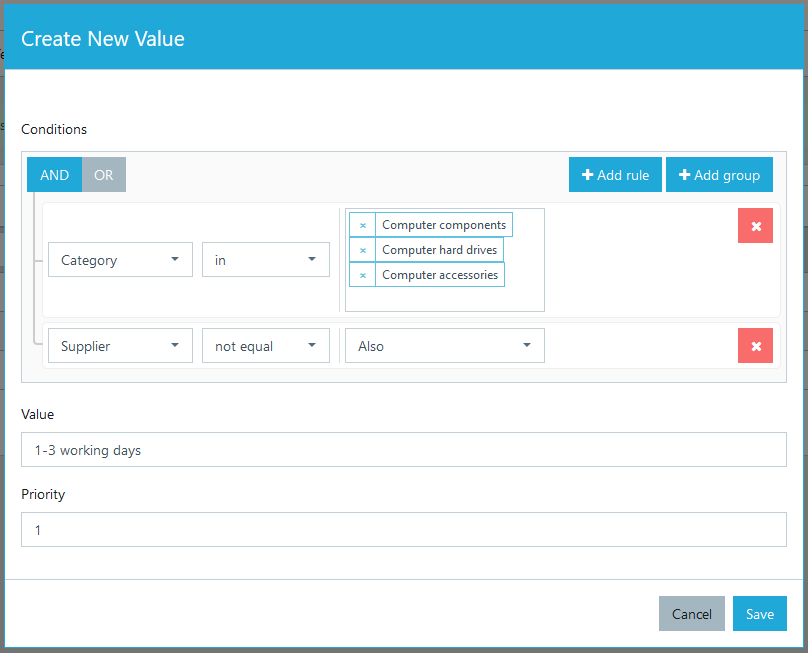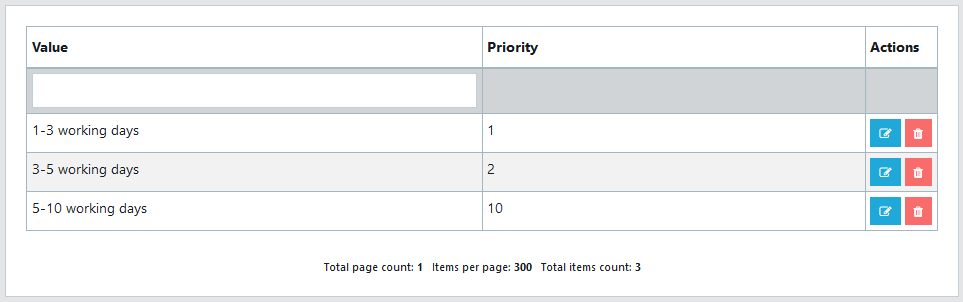Dynamic Attributes
Create custom attributes and assign values based on specific conditions. Lets take an example of "Delivery term", which can be variable depending on the supplier. In this article we are creating a Delivery term attribute, which will have text type values:
- 1-3 working days
- 3-5 working days
- 5-10 working days
We recommend you first do the manufacturer, categories and attributes mapping before constructing dynamic attributes. Only mapped attributes will be available for building conditions.
Create Attribute
Go to Data Mapping → Dynamic Attributes, click "Add Attribute" fill in fields and click Create. A pop-up will open:
Dynamic Attribute has three parameters:
- Attribute code → unique identifier (ID, code or any other value, that can be used for import in your sales platform).
- Label → usually a text value, friendly name of the Attribute you will see in export profiles.
- Type → choose weather attribute values will be numeric or text.
Click "Create" and your attribute will be saved.
Assign values
After you've created an attribute it is time to assign values. Click on the "Values list" green icon in the corresponding row:
Then click "Add value" in the top right corner. A pop-up will open. Here you can assign value based on preferred conditions. See this article how to use Rules builder.
Example in above picture will work as follows: if product category is one of "..." and Supplier is not "ALSO", then delivery term is "1-3 working days".
Wise2Sync will try to assign delivery term values based on priority. If value is assigned in the first rule than Wise2Sync will not try to apply any other rules.
After you created values for other delivery terms, your values list should look like this:
We've left conditions for "5-10 working days" value empty and set the highest priority. This means, that this rule will be applied for all the other products that do not have already assigned delivery term.
-1-(2).png)