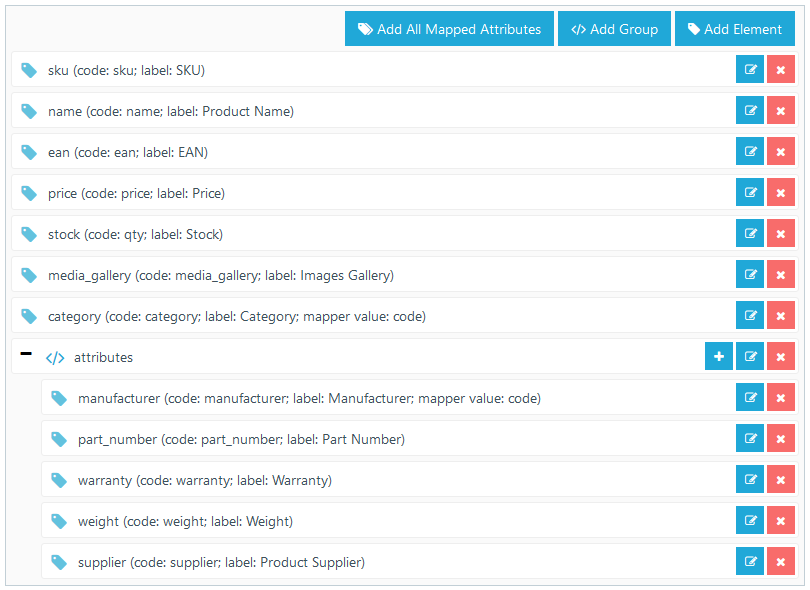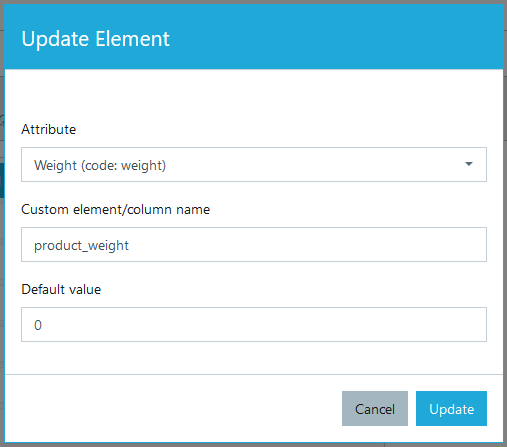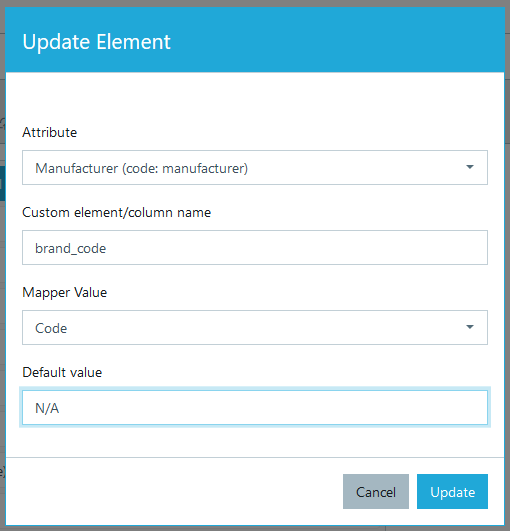Export Data Template
If you are exporting an XML, CSV or JSON file, this is where you would form this file and make the structure the way you want. We recommend you configure the template after you have mapped desired attributes, manufacturers categories etc.
Below we give some examples of how to configure XML template. But the same concepts and methods apply for generating JSON or CSV files.
You can use mouse to drag and order elements, as well as moving them to groups. Example template above will output an XML document with the structure as follows:
<item>
<sku><![CDATA[011629]]></sku>
<name><![CDATA[D-Link DVG-6004S Voice Gateway with 4 Port FXO]]></name>
<ean><![CDATA[790069409981]]></ean>
<price>191.8555</price>
<stock>0</stock>
<media_gallery>
<item>
<filename><![CDATA[wSsykjQZgZEH.jpg]]></filename>
<added_at><![CDATA[2019-07-08 14:31:05]]></added_at>
</item>
</media_gallery>
<category><![CDATA[Network components / Gateways]]></category>
<attributes>
<manufacturer></manufacturer>
<part_number><![CDATA[DVG-6004S]]></part_number>
<warranty>24</warranty>
<weight><![CDATA[1.42 kg]]></weight>
<supplier><![CDATA[acc]]></supplier>
</attributes>
</item>
Adding elements
You can add more elements in the template by clicking red "Add Element". A pop-up will open:
Use search function to find desired attribute:
- Attribute - product attribute to be added in the export file
- Custom element/column name - you can override attribute code by giving it a custom name. So in this case, instead on
<weight><![CDATA[1.42 kg]]></weight>it will be<product_weight><![CDATA[1.42 kg]]></product_weight> - Default value - set a default value in case this attribute is empty. Leave this field empty if you do not want to set any default value
If you choose to add a system attribute (f.e. category, manufacturer), there will be a new field "Mapper Value".
Mapper value has two options:
- Code - attribute Code will be in XML file. F.e.
<brand_code><![CDATA[samdung_products]]></brand_code> - Label - attribute Label will be in XML file. F.e.
<brand><![CDATA[Samsung]]></brand>
See category product data mapping section how data mapping works and how to set different attribute codes and labels.
-1-(2).png)