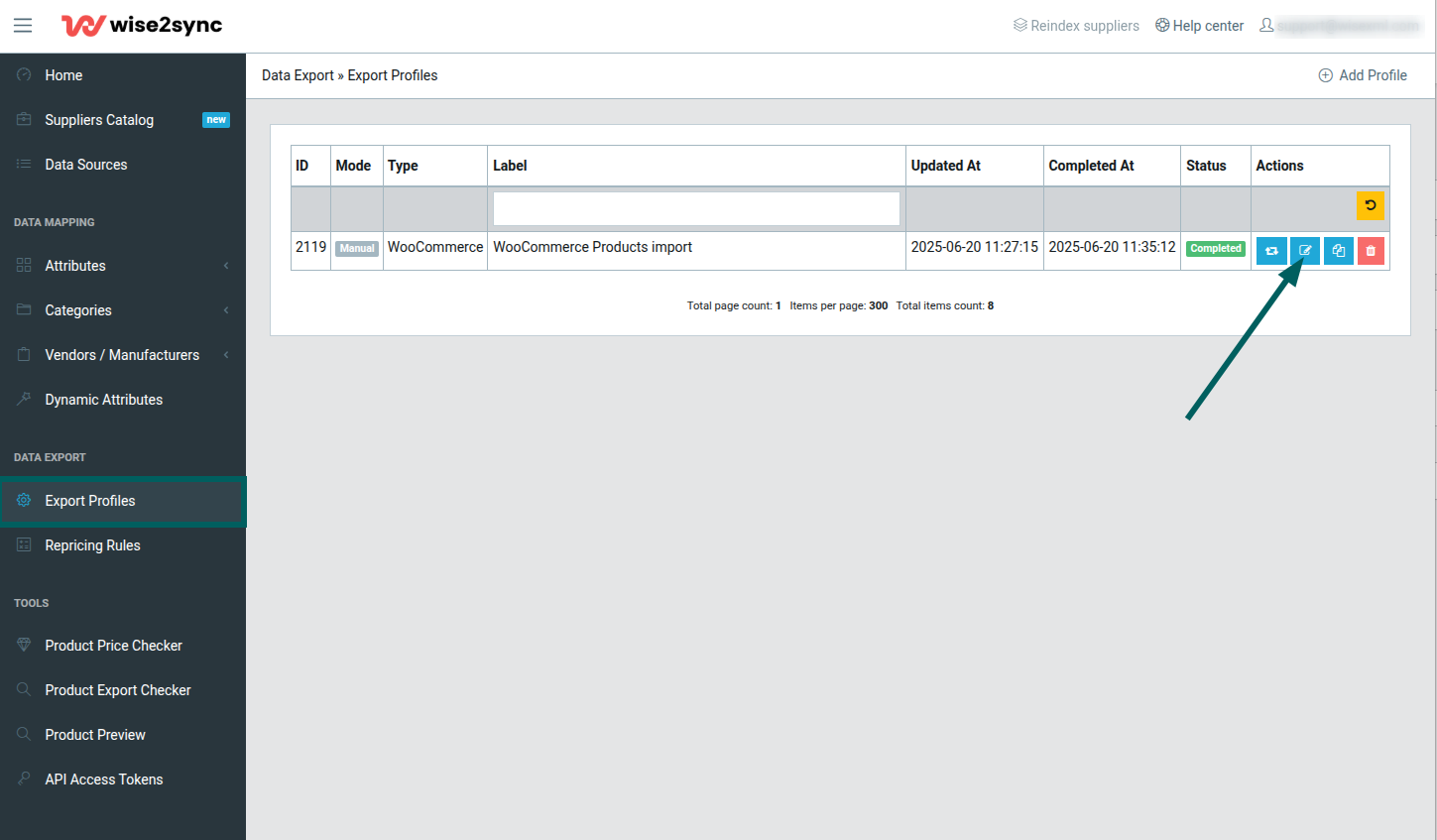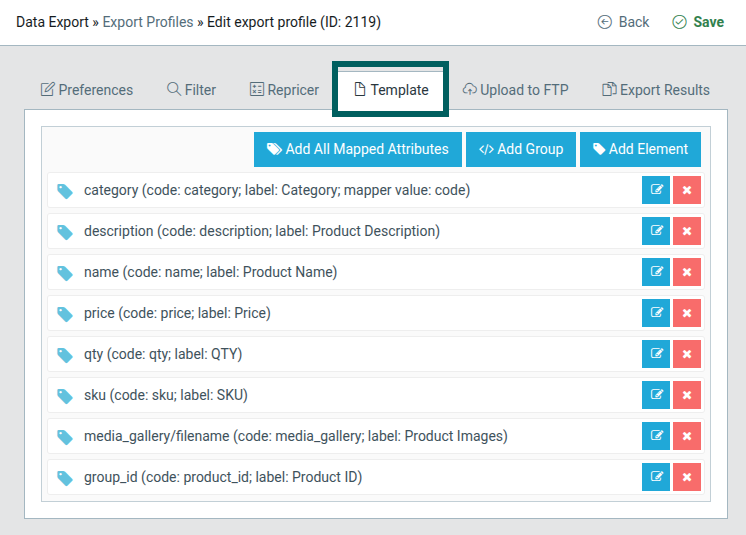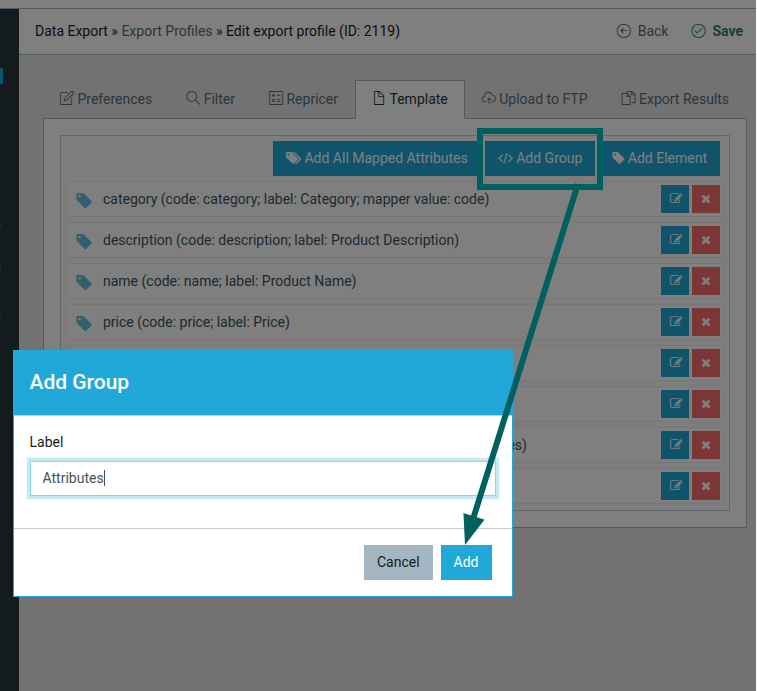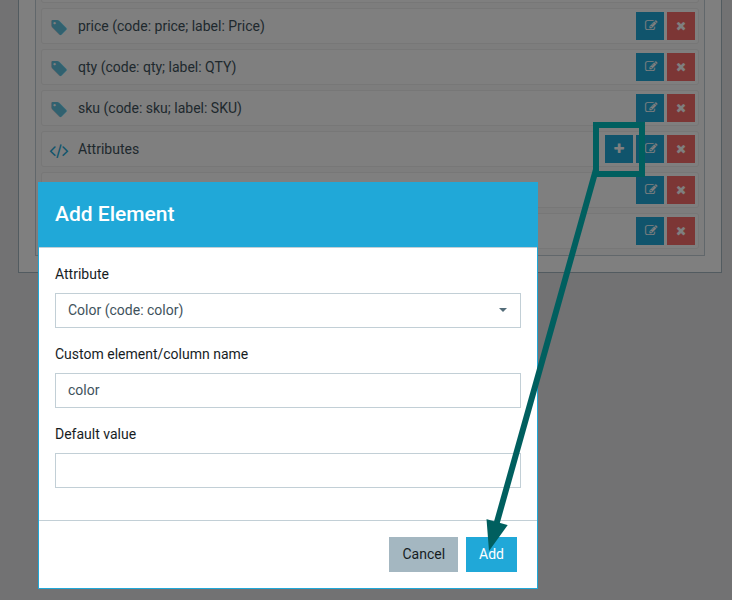Attributes addition for products in WooCommerce
Wise2Sync module imports and creates WooCommerce product attributes.
Step 1. Open export profile in the Wise2Sync app:
Step 2. Select Template
Step 3. If the template is missing the group "Attributes" - create one:
Step 4. Add attributes for the product:
field meanings:
Attribute - select an attribute from the list.
Custom element/column name - attribute slug in WooCommerce; Look for more information.
Default value - value that will be applied to all products, eg, "Red".
Step 5. Once you have added all attributes, save the export profile.
When the export file is ready (at Wise2Sync App) and the import is completed in your WordPress site.
Open the Product list and select the imported product. You should see the newly added attributes:
What attribute name to choose?
[Preferred option] Open your WordPress Product options and select "Attributes"
Take the slug value and paste it in the Custom element/column name field.
This way, all values of product attributes will also be collected in the Terms column.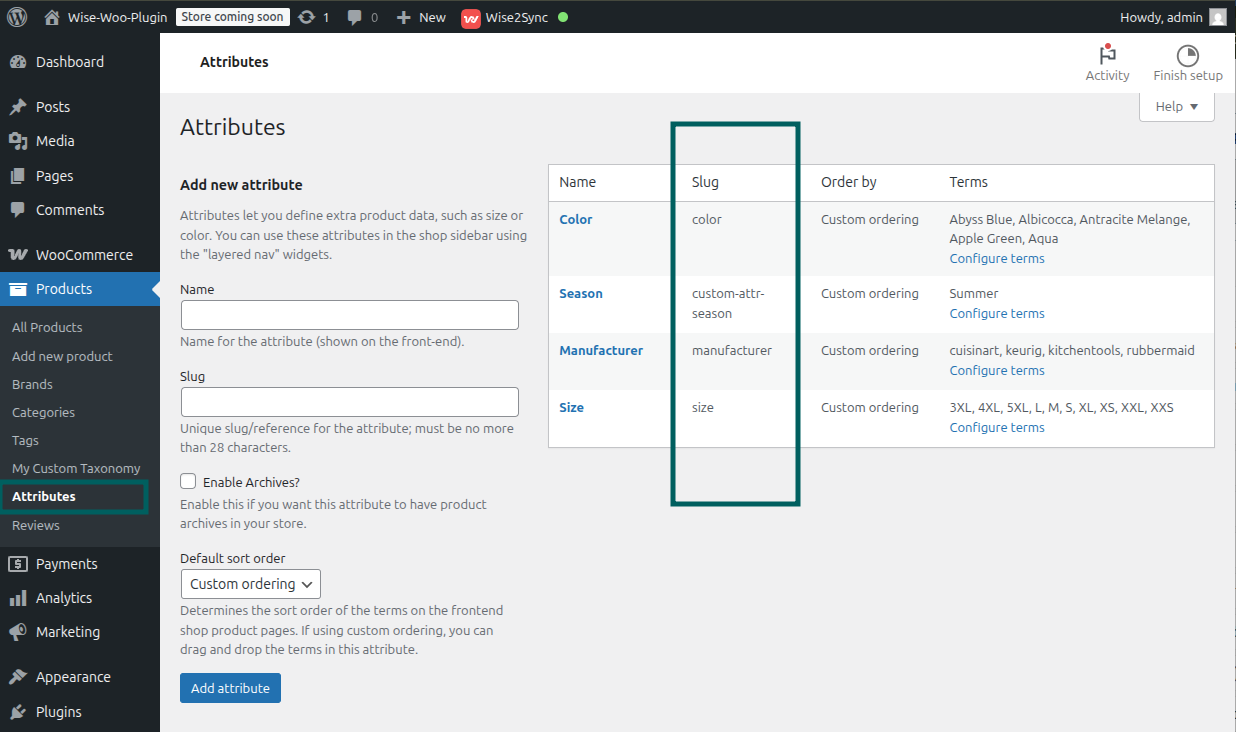
[Second option] Just make up an attribute name in the Custom element/column name field.
This way, the attribute will not appear in the WordPress Product/Attributes section, and will not be listed in the Terms column, but it will be visible at a specific product.
Example of Wise2Sync App Attribute Template:
At WordPress Woocommerce Product: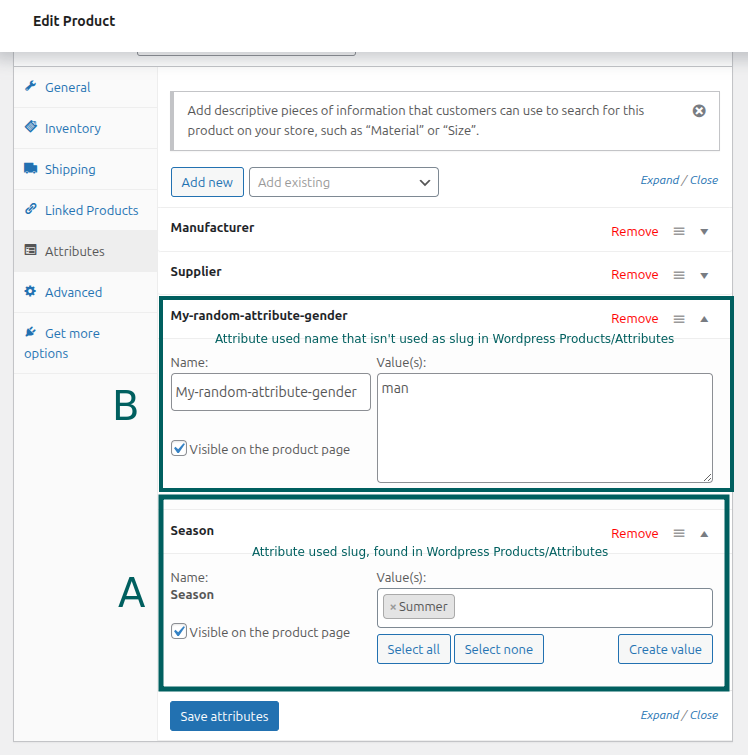
-1-(2).png)