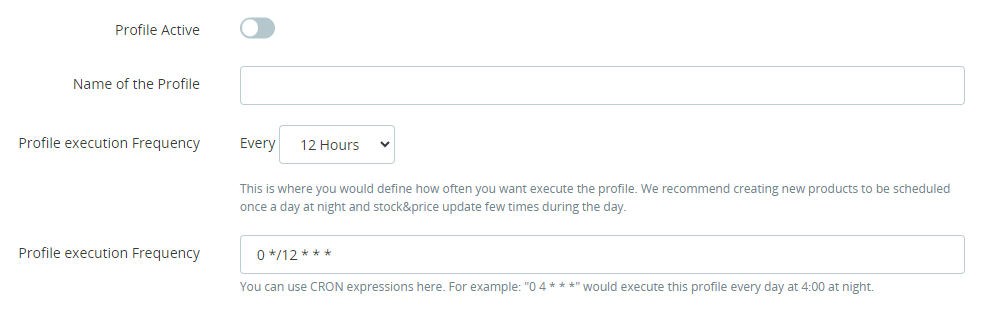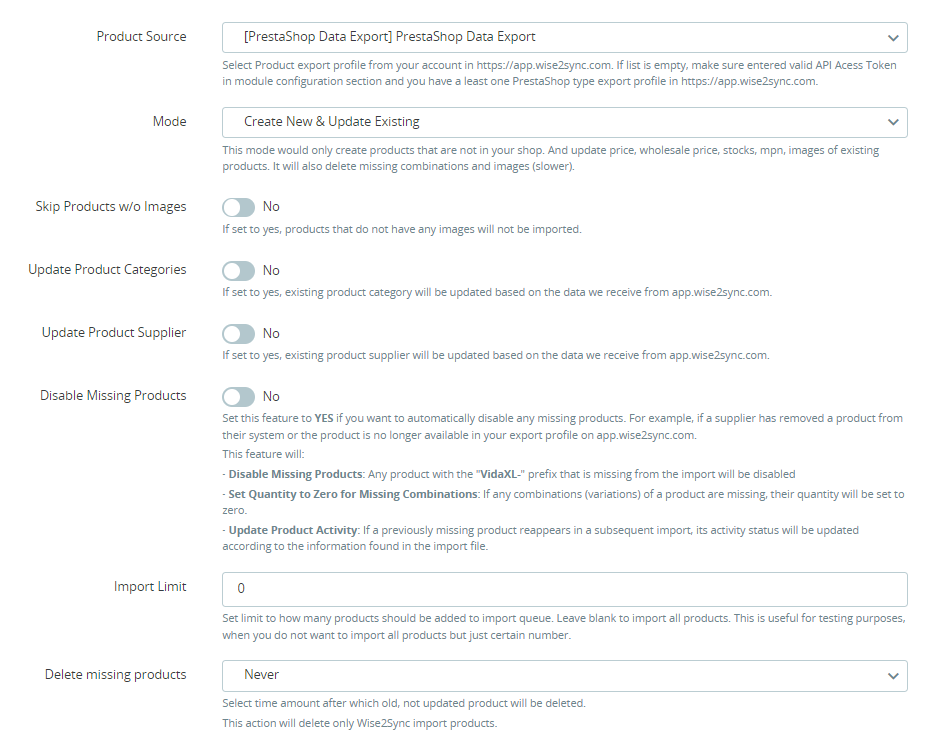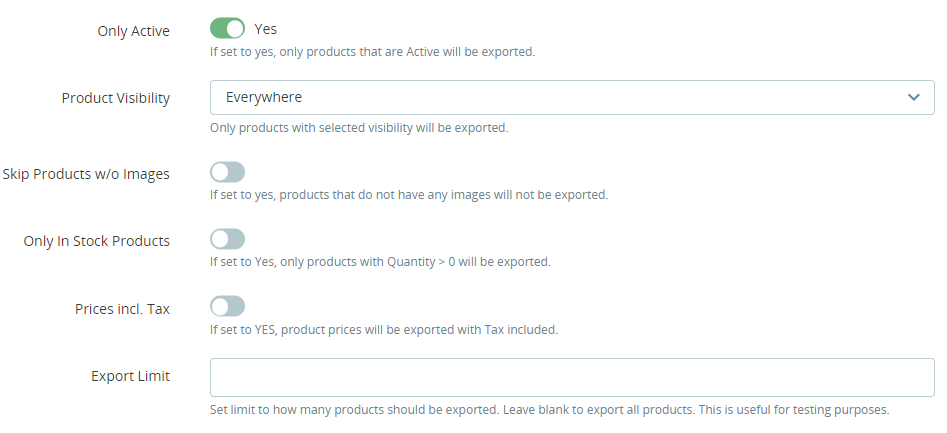Import & Export Profiles
Before you can start importing/exporting the products, you first need to create a profile and set some preferences.
In your PrestaShop back-end panel, navigate to Shop Parameters → Wise2Sync. Click on the Profiles tab at the top. In this article, we will explain in more detail how to set up profiles.
There are two types of profiles which are split into two grids:
- Product Import
- Product Export
Profile General Settings
Let's say are going to import products to your store. Click "New Import Profile" in the top right corner and a form will open:
Profile Active
Enable or disable this profile. Heartbeat will ignore inactive profiles and will not schedule tasks.
Name of the Profile
You can give this profile a name (f.e. Product Stock&Price update etc.). Use this for your own reference.
Profile execution Frequency
How often a Heartbeat should schedule tasks based on this Profile. If you are going to use multiple export/import profiles, make sure they have enough time between them. Heartbeat will not start new task if the previous is not finished yet.
Import Profile
If you are creating an Import Profile, you will need to set the following settings:
Product Source
Select the Product export profile from your account at https://app.wise2sync.com. If the list is empty, make sure to enter a valid API Access Token in the module configuration section and you have at least one PrestaShop-type export profile in https://app.wise2sync.com.
In the drop-down, you might see more items. Make sure you select the one with [PrestaShop Data Export] in the brackets.
Mode
There are several modes of how import can be done:
- Create New Products & Update Existing - would create products that are not in your shop. It would also update the stock & price of existing products, add images, and update combinations (slower). We recommend executing this at night.
- Create New Products & Update Only stock & price - would create products that are not in your shop. It would also update the stock & price of existing products. It is a faster option compared with the import mode mentioned above.
- Update Stock&Price - will only update the price and stock of existing products (faster). If needed, you can execute it during the day.
- Update Stock - will only update stock of the existing products. It is the fastest import mode.
Disable Missing Products
Once Heartbeat finishes processing all products, it will check if there are any products missing in the import with your reference prefix. Set this feature to YES, if you want to disable missing products (f.e. the supplier removed a product from their system or these products are not available anymore in your export profile in app.wise2sync.com). This will also set Quantity to 0 for missing combinations. If a previously missing product reappears in a subsequent import, its activity status will be updated according to the information found in the import file.
Import Limit
Set limit to how many products should be added to import queue. Leave blank or set to 0 to import all products available in app.wise2sync.com. This is useful for testing purposes, when you do not want to import all products but just certain number (limit).
Delete Missing Products
Select the time amount after which the old, not updated product will be deleted. This action will delete only Wise2Sync import products.
Export Profile
If you are creating an Export Profile, you will need to set the following settings:
Only Active
If set to yes, only products that are Active will be exported.
Product Visibility
Only products with selected visibility will be exported. The following options are:
- Everywhere
- Catalog Only
- Search Only
- Nowhere
Skip Products w/o Images
If set to yes, products that do not have any images will not be exported.
Only In Stock Products
If set to Yes, only products with Quantity > 0 will be exported.
Export Limit
Set a limit to how many products should be exported. Leave blank or set to 0 to export all products. This is useful for testing purposes when you do not want to export all products but just a fraction.
Profiles Grid
Once you've created some profiles, the profiles list will display some information. If the profile is Active, you can schedule it to be executed next time Heartbeat runs.
-1-(2).png)