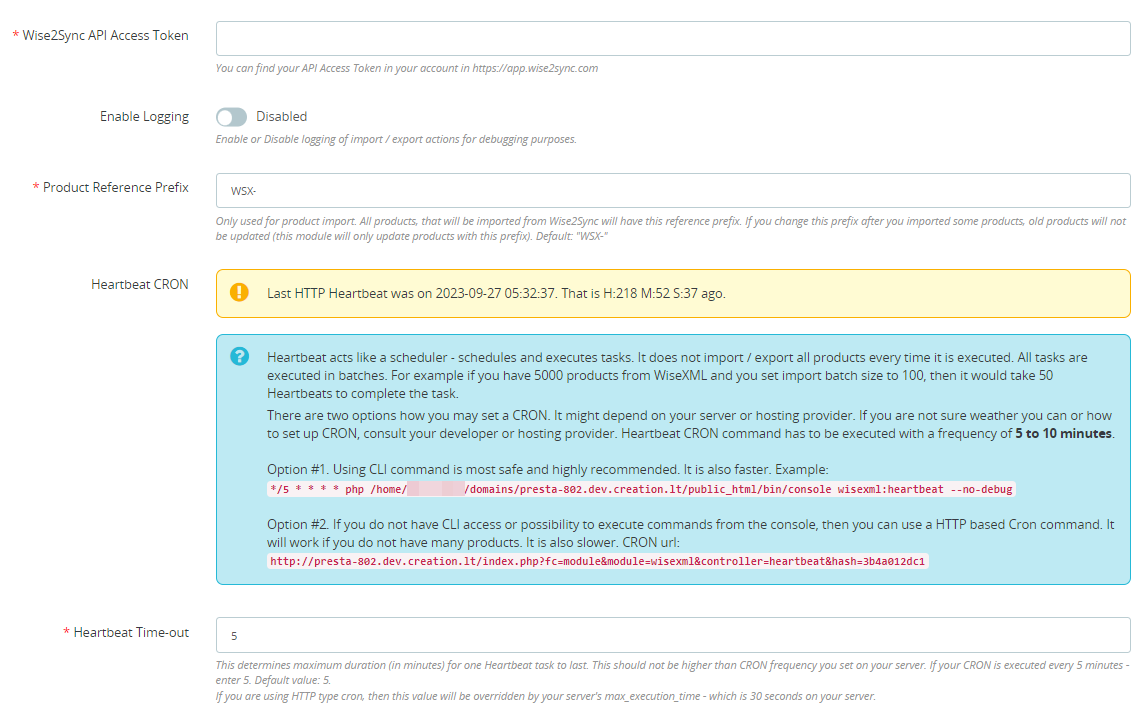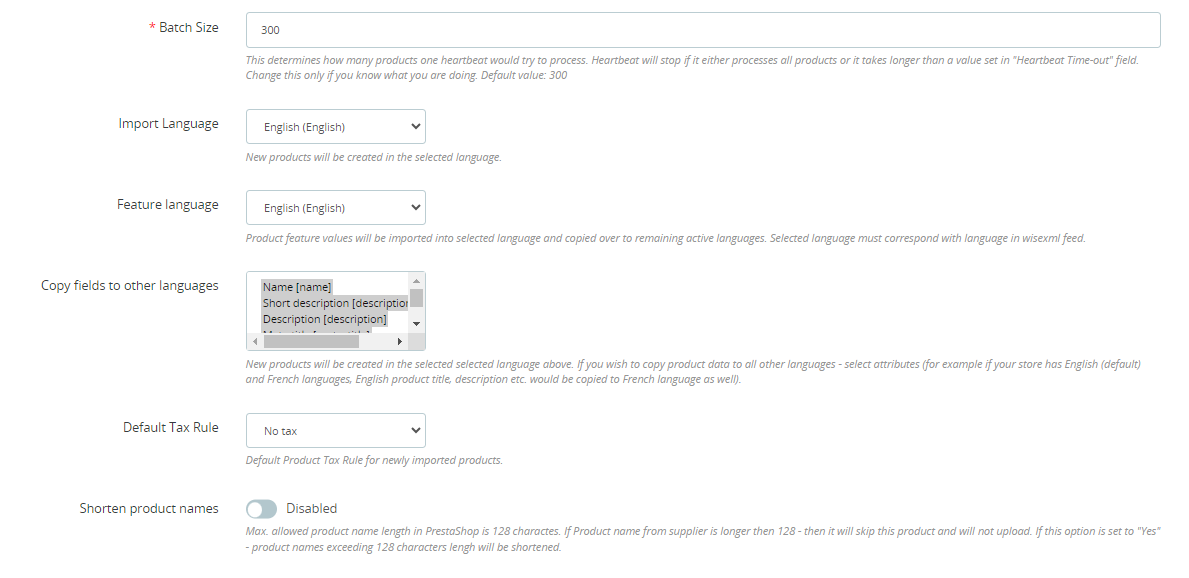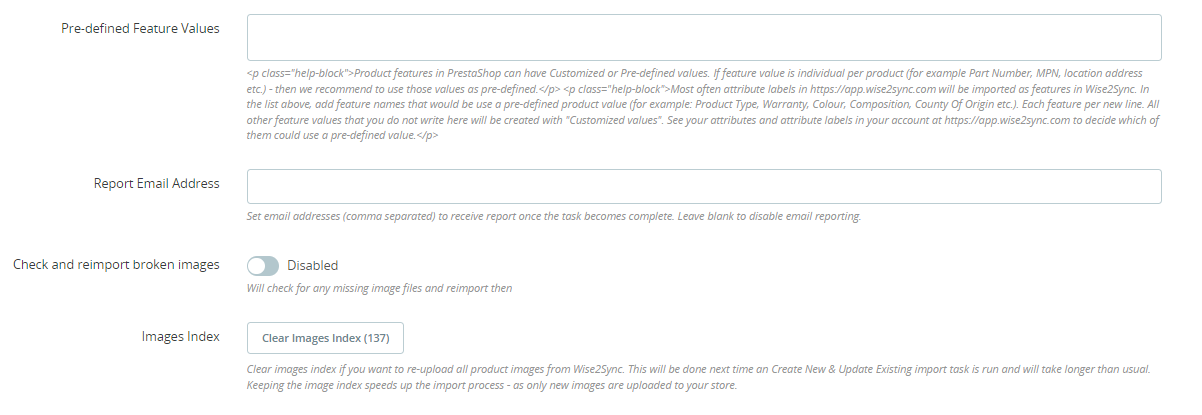Module Settings
Once you've installed the Connector, you can now configure it. Open module configuration page and you will see a form like this:
We've put all the explanations about what each field is meant for. Here are the most important:
Wise2Sync API Access Token
You can get this key from your account at https://app.wise2sync.com ("Access Token" item from the left side menu). Do not share it with third parties - as this key is private and issued only to you. Copy/paste this key into the module configuration field. After you save the config form, you should see a green notification message:
Wise2Sync API [200]: Your API Key is valid. License issued to [Name Surname]. Status: active.
If the access token is invalid - you will see a warning message:
Wise2Sync API [401]: The access token provided is invalid.
API Access Token can be invalid for several reasons:
- A mistype an API key (use copy/paste to avoid this);
- Your account at app.wise2sync.com is suspended/canceled.
Do not try to guess the API key. After several unsuccessful attempts, your server IP might be blocked for 1 hour for security reasons.
Product Reference Prefix
Only used for product import. All products, that will be imported from Wise2Sync will have this reference prefix. If you change this prefix after you import some products, old products will not be updated (the Wise2Sync Connector module will only update products with the prefix you set).
Using reference prefix allows you to have products on your store that are not synced with Wise2Sync.
Prefix length has to be between 2 and 10 characters long. Default value: "WSX-".
Heartbeat Time-out & Batch Size
These settings work together in combination with how often Heartbeat is executed.
As you know, Heartbeat acts like a scheduler - schedules and executes tasks in batches. It does not import/export all products every time it is executed. All tasks are executed in batches. For example, if you have 5000 products from Wise2Sync and you set the batch size to 100, then it would take ~50 Heartbeats to complete the task.
However, to prevent "very long" Heartbeats, we use the "Heartbeat Time-out" value to limit the duration. If you set the time-out value to 2 minutes, the Wise2Sync connector will stop processing the batch when it reaches those 2 minutes.
Heartbeat time-out value should not exceed Heartbeat CRON frequency. If you set your CRON to be executed every 5 minutes, the maximum value for time-out should be 5 minutes.
Batch Size depends on the speed of your server resources. If you are going to import products (especially with combinations), set this value to lower, f.e. 200. If you are going to only export product - then it can be and 500 or higher, as product export is in general faster.
Wise2Sync Connector uses the PHP Symfony framework native console mechanism to prevent executing multiple commands at the same time. Every time a server runs the Heartbeat script it checks whether there are no other instances of Heartbeat running.
Pre-defined Feature Values
Product features in PrestaShop can have Customized or Pre-defined values. If the feature value is individual per product (for example Part Number, MPN, location address, etc.) - then we recommend using those values as pre-defined.
Most often attribute labels in https://app.wise2sync.com will be imported as features. Add feature names that would use a pre-defined product value (for example: Product Type, Warranty, Color, Composition, County Of Origin etc.). Each feature per new line.
All other feature values that you do not write here will be created with "Customized values". See your attributes and attribute labels in your account at https://app.wise2sync.com to decide which of them could use a pre-defined value.
Report Email Address
Set email addresses (comma separated) to receive the report once the task becomes complete. Leave blank to disable email reporting.
Check and reimport broken images
If you notice some broken images use this feature to get them reimported during the upcoming update.
Images Index
Wise2Sync stores which images have been imported. Keeping the image index speeds up the import process - as only new images are uploaded to your store.
If you clear the images Index table, then the next time a product import task is run - it will re-upload all product images. Uploading images is resource-intensive task, therefore the task execution time will be longer.
-1-(2).png)