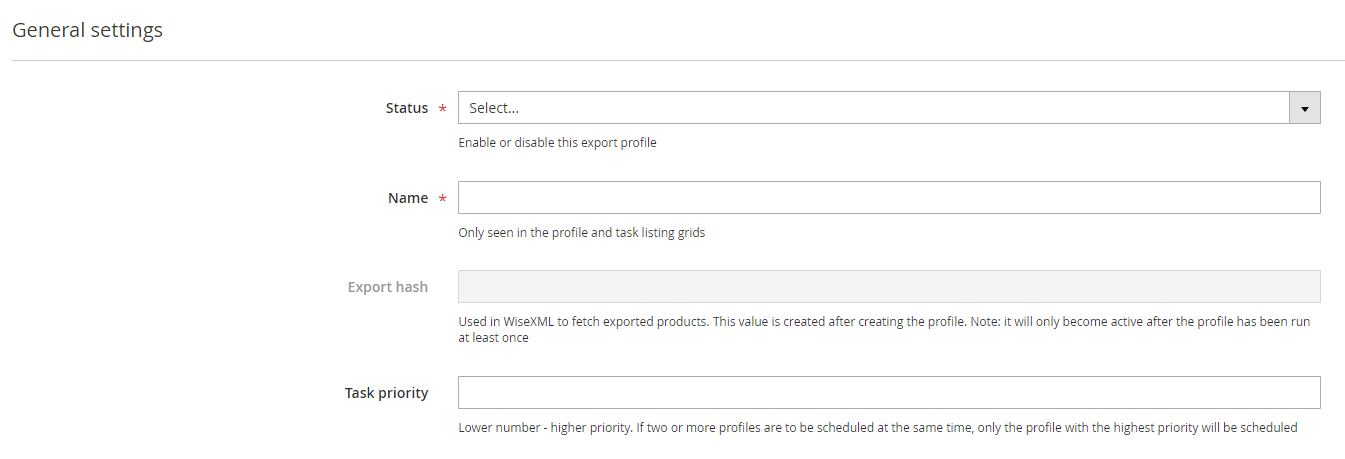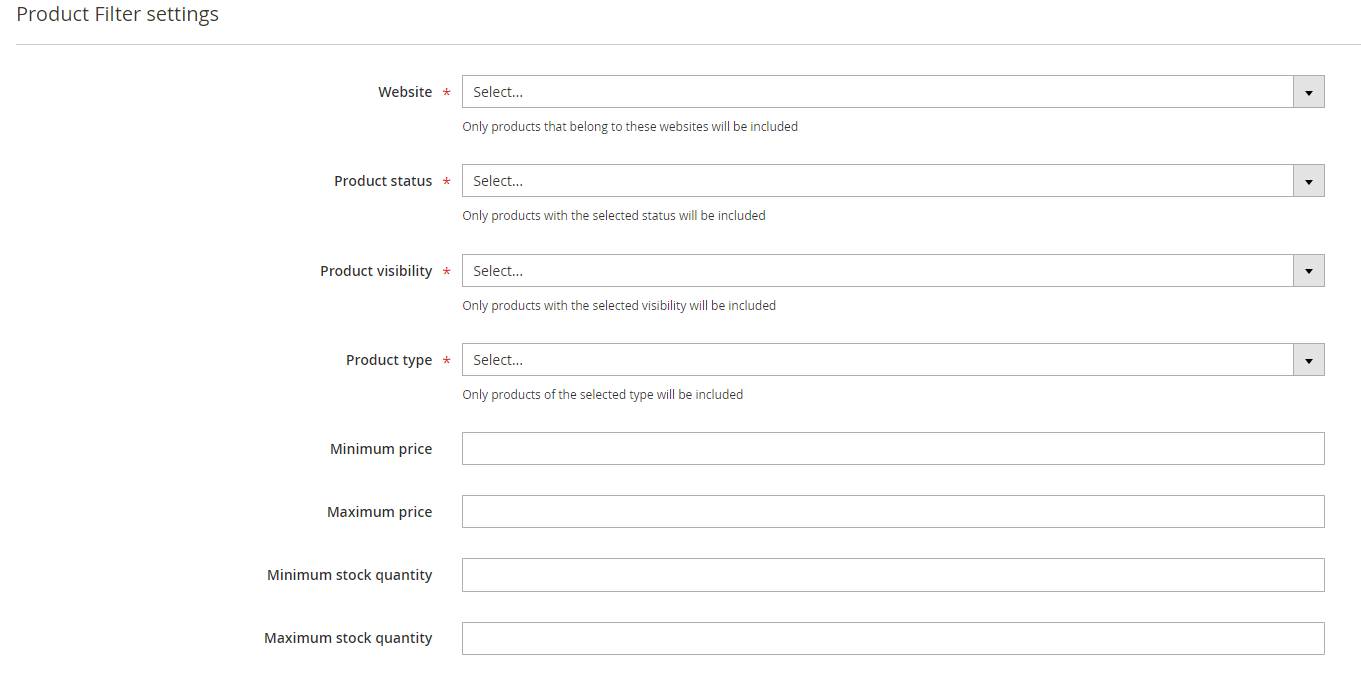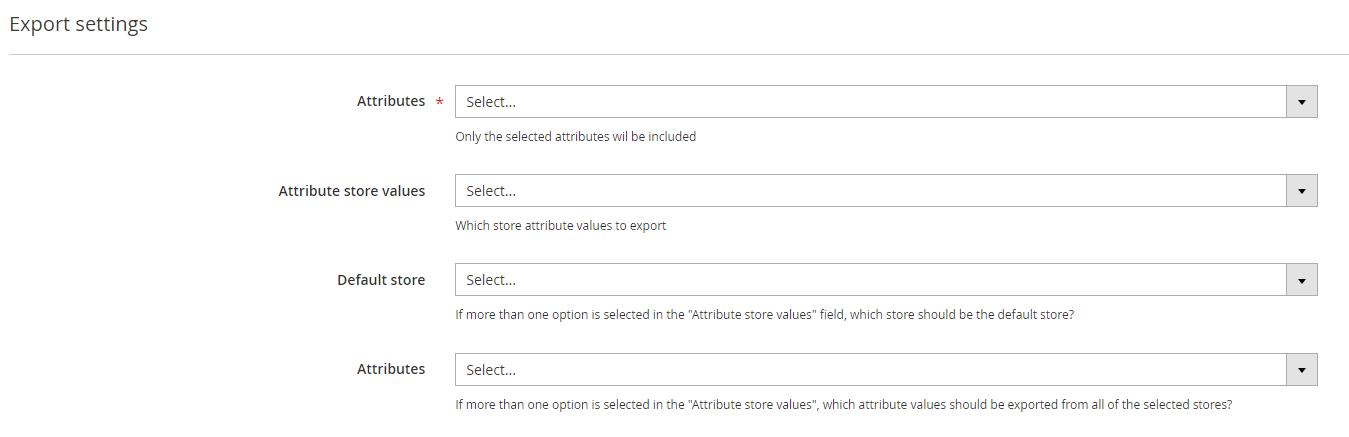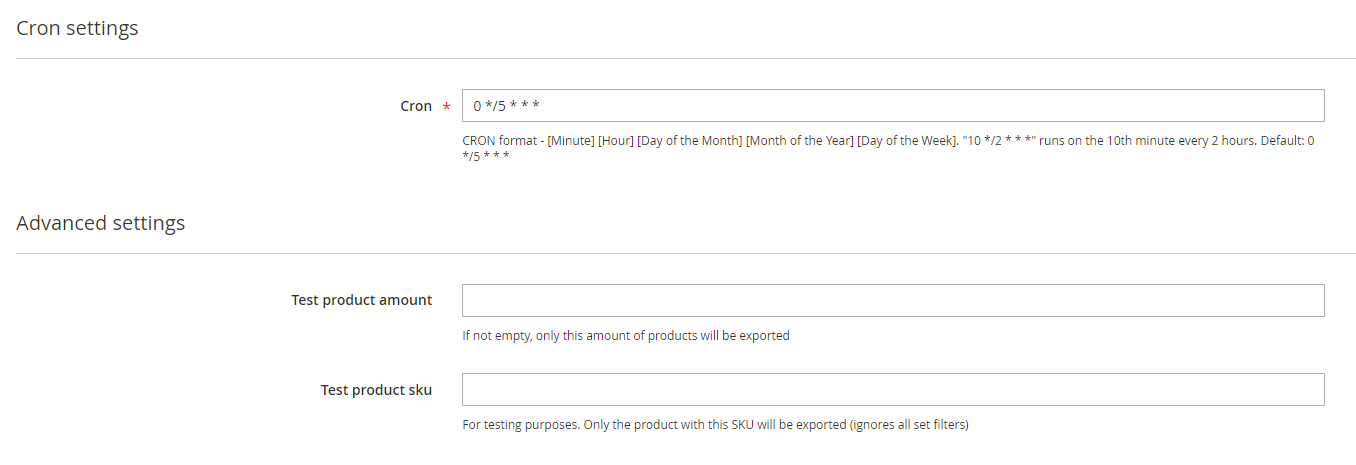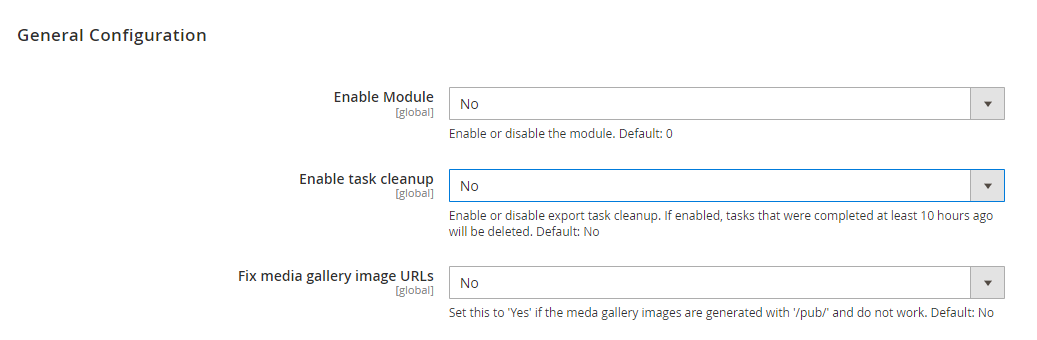Setting up product export from Magento 2 to Wise2Sync
In this article, we will explain how you can configure your Wise2Sync connector to export products to Wise2Sync.
Connector configuration
- Enable profile - enable/disable
- Export hash - After you save Export profile and run it hash will be generated. You will need to copy it and send us by email so we can download your products to your Wise2Sync account.
- Product Filter Settings - here you can choose what products you want to be exported to your Wise2Sync account.
- Export Settings - here you can select what information about the products should be exported.
- Cron - insert CRON expression describing when the export is run.
Advanced Settings - use these settings to test out export with a low amount of products. If you leave the amount empty all the products according to the filtering above will be exported.
Export configuration
You will find additional settings there:
Export Tasks
Located in Wise2Sync → Tasks.
Tasks are key elements in the Wise2Sync plugin. Import and export processes are encapsulated in tasks. Tasks allow monitoring processes. You can see your profile name, status, how many products were exported, and when the task started and ended.
-1-(2).png)